Tournament Mode
Tournament Mode disables all features that may give users an unfair advantage such as Scripts, Macros, and GamePacks. Cross-Over Controller and Automatic Button Remapping are fully supported.
First, connect Cronus Zen to a Windows PC (or Mac with Windows 10 installed) using a mini-USB cable from the PROG USB Port (See highlighted in red below). Then open Zen Studio.
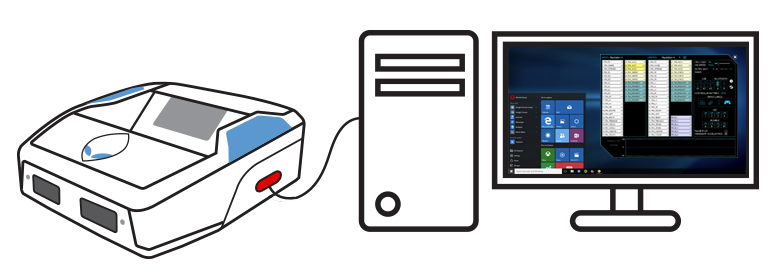

Open the Zen Operational Mode interface by selecting Tools 👉 Zen Operational Mode. Then select 'Tournament Mode' and click Finish.

Once Tournament Mode is active, the letters TE will appear to the right of Zen's firmware version (FW v2.1.0-beta 17 Device Settings: Tournament Mode selected in the above example). The active Operational Mode is displayed in the status bar, and you can also click this area to load the Zen Operational Mode interface. In case you are in a Tournament setting and need to display that your Cronus Zen is in fact in Tournament Mode, the OLED
Message Screen displays the following graphic.
