Apple®
Cronus Zen allows you to enjoy your favorite games across multiple Apple platforms using any controller, with any M.O.D. Whether it's on an iPad, iPhone, or a MacBook, Cronus Zen ensures you can dive into your preferred gaming worlds without being tethered to a single device type.
Connect your Cronus Zen to a Windows® computer PROG USB.
![Zen to PC [PROG USB] Zen to PC [PROG USB]](https://archbee-image-uploads.s3.amazonaws.com/IwUlH55FdaPsVELSqm1Fc/9djKnHmyw50VwzW5NZFUt_prognew.png)
Open Zen Studio , select the Device panel and enable PS Remote Play. You can now disconnect the PROG USB.
You're not actually using PS Remote Play. It has another function that ensures any controller you connect to your Apple device will detect as an original DUALSHOCK4®
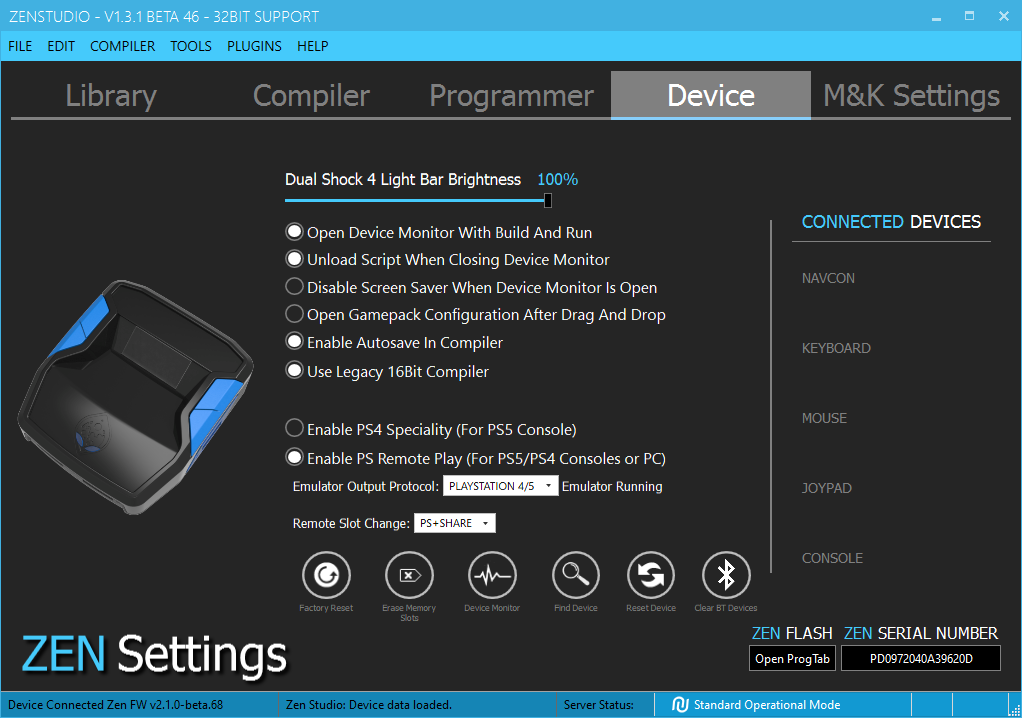
Connect your Cronus Zen to any supported Apple device CONSOLE/PC USB. You will need a special Lightning Adapter.
🚫 IMPORTANT: Make sure the Zen is powered on then wait 10 seconds 🕑 before connecting a controller.
After 10 seconds, connect any supported controller to the Zen A3 USB.
Note: If you're using a wireless controller, make sure it is fully charged as it will not charge from the Apple device.

Zen Studio is built exclusively for Windows operating systems, so we can't offer "official" support for Mac users. Yet, we value the Mac community and, based on customer insights, have crafted this unofficial guide to show you how to dual boot both MacOS and Windows on your Mac device.
If your Mac is using an earlier version of any Mac operating system, you should install the latest Apple software updates, which can include important security updates, as well as updates for Boot Camp.
To download macOS software updates, select the Apple menu 🍏 in the upper-left corner of your screen > System Preferences > Software Update...

If your Mac was released before 2020 and has the Intel processor, then you should use the built-in Boot Camp method.
If it was released after 2020 and has Apple Silicon (the Apple M1 & Apple M2 family of processors), use Parallels VMWare Fusion 2023 (👉 Free Trial).
During testing, we discovered that Macs built after 2017 don't supply sufficient USB power to the Zen, or to any of its connected controllers.
The solution? Use a powered USB hub. We recommend the Cronus MK Switch, which conveniently features a 5v AUX power port.
Your Mac provides several tools to help you identify it. The simplest is About This Mac, available by choosing About This Mac from the Apple menu 🍏 in the upper-left corner of your screen. The other is the System Information app.
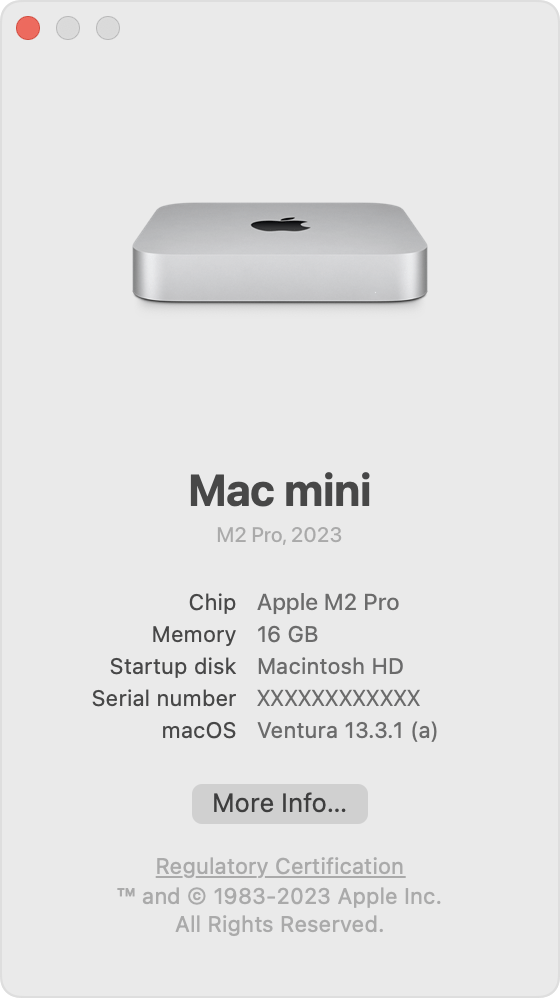
We've put together this handy list to make it easier to detect which version you have.
- MacBook Air (Mid 2009) to MacBook Air (Retina, 13", 2020) Official Link: Identify your MacBook Air model
- MacBook Pro (15", Early 2008) to MacBook Pro (13", 2020, Two Thunderbolt 3 ports) Official Link: Identify your MacBook Pro model
- MacBook Air (M1, 2020) to MacBook Air (15", M2, 2023) Official Link: Identify your MacBook Air model
- MacBook Pro (13", M1, 2020) to MacBook Pro (14", 2023) Official Link: Identify your MacBook Pro model
macOS Codename | Version |
macOS Sonoma | 14.0 |
macOS Ventura | 13.0 |
macOS Monterey | 12.6 |
macOS Big Sur | 11.7 |
macOS Catalina | 10.15.7 |
macOS Mojave | 10.14.6 |
macOS High Sierra | 10.13.6 |
macOS Sierra | 10.12.6 |
OS X El Capitan | 10.11.6 |
Here are the various links you can use to grab a free trial copy of Windows 11 or 10.
Official Microsoft Windows 11: Free Trial Official Microsoft Windows 10: Free Trial Non-Official Windows 11 Insider Preview: Free Trial
How to install Windows 11 or 10 on your Intel Mac with Boot Camp.
Official Apple Guide: Click here Windows 11 on Mac (Boot Camp): Click here Windows 10 on Mac (Boot Camp): Click here Windows 10 on Mac (Boot Camp): Click here
How to install Windows 11 on your Apple Silicon Mac (M1/M2) with Parallels...
- Grant the necessary permissions and wait for the installation to complete.
- Click on Install Windows when it asks to begin downloading.
- When the Windows 11 ISO download completes, follow the on-screen instructions to complete the installation within a few minutes.
If you are using VMWARE Parallels and get the Unknown Device error, click the Parallels icon (top right of the screen) then go to Devices > USB & Bluetooth > Cronus Bridge. That will disconnect the PROG port from Parallels.
Go back to Devices > USB & Bluetooth > Cronus Bridge. You will see a checkmark next to "Cronus Bridge" and the Zen should now detect correctly.
This has been tested with both Sonoma and Ventura (Last tested October 13 2023).
Windows 11 on Mac (Parallels): Click here Windows 10 on Mac (Parallels): Click here

Another alternative is UTM, a QEMU-based emulator and virtualizer is a free app that simplifies running Windows 11 on Apple Silicon-based Macs (M1/M2) absolutely free, offering near-native speeds due to the shared processor architecture.
This works on any Mac that uses a processor with an M in the model name, like M1, M1 Max, M2, and so on. You can find out which kind of Mac you have using Apple > About This Mac.
This method is untested with Zen Studio - let us know if it works.