Firmware Errors
It's important to know there are three types of error categories:
- Hardware Errors This is when there is an issue with the actual Cronus Zen itself, such as error codes and a blank OLED screen.
- Firmware Errors (This Page) This is when there is an issue when using the Firmware Update Tool, such as Device Not Found, 0.0.0 error, and network errors.
- Zen Studio Errors This is when there is an issue when using Zen Studio , such as Device Disconnected, registration issues, and unable to download GamePacks.
Before doing anything else, watch this video first, it will clarify pretty much everything.
Before you start, it's crucial to be aware of the following when recovering from an error:
- USB Cables: Check that they work and firmly connected. The best way to test is to connect your controller directly to your PC or console and see if it detects correctly.
- No Scripts or GamePacks: Ensure no Scripts or GamePacks are loaded. Why? Because sometimes, these can be the cause behind the fault you’re wrestling with. If you find a script or GamePack causing havoc, give a shout out to its creator to get any bugs squashed.
- Protect Your MK Profiles: Ensure that all MK profiles are securely backed up, to avoid losing any of your tailored settings.
- Script Safeguarding: Unfortunately, scripts cannot be backed up directly. Ensure that you retain a separate copy of any script you've been utilizing to avoid any potential gaming disruptions.
OK, let's get after it....

Here's the complete list of firmware errors and verified solutions.
This error usually happens due using the wrong USB port, or a faulty USB cable. Here's a list of proven solutions. If these don't resolve the issue, it might be best to get a replacement.

- Ensure the USB cable is good and plugged into the correct CONSOLE/PC USB port.
- Test with a different USB cable; yours might be faulty.
- For Mac users with the newer M1/M2 chipsets, BootCamp isn't compatible. Instead, try using VMware Fusion Technology Preview 2023 👉Free Trial. We do not offer Mac support and we have not tested this, but other users have said it works fine.
If you've tried all the above and it's still not working, your Cronus Zen might be defective. Please refer to the Warranty Instructions for the next steps.
You are either not running Zen Studio , or you haven't yet updated Zen's firmware to . Go to STEP 1: Update Firmware and try again.
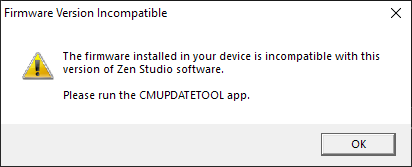
This happens when you have other software open that is also connected to the Zen (another update tool, or Zen Studio).

This usually happens when an update was interrupted, so the firmware is now corrupt and needs to be reset and reprogrammed.

- For Mac users with the newer M1/M2 chipsets, BootCamp isn't compatible. Instead, try using VMware Fusion Technology Preview 2023 👉Free Trial. We do not offer Mac support and we have not tested this but other users have said it works fine.
- If this solution didn't work, unfortunately your Cronus Zen has developed a fault. Scroll down to the Warranty Instructions for what to do next.
Your internet provider or firewall is blocking access to our server, so try temporarily disabling your firewall or use a free VPN like Proton.

You should unplug all the USB cables from the Zen and reboot your computer. That should clear the problem.

This usually happens if programming was interrupted. You should unplug all the USB cables from the Zen and reboot your computer. That should clear the problem.

Simply click 'Update Application Now' 😁

Still Not Working? 😲
If your Zen's pulling a vanishing act with a blank OLED, skipping the RGB LED party, or flat out refusing to reset, that’s a huge bummer because it sounds like it’s developed a fault. DON'T PANIC!
Here's Your Game Plan:
- Warranty Wonders: Bought directly from cronus.shop? The warranty is between 90 days and 1 year depending on the package you purchased. But if you snagged yours from another store like GameStop, you might have a 30-day warranty. Sweet deal if you've just unboxed. Within 30 days? You're set for a new replacement or a refund, whichever you prefer.
- Passed the Warranty Deadline? We've Got a Plan B: This Extended Warranty Service is here to the rescue. Doesn't matter when or where you got it - GameStop, Amazon....anywhere! we’ve got you covered. 🚑
Let's get you back in the game!